Magento platform is evolving as one of the most leading and flexible eCommerce platforms on the web. It is strongly considered that behind the success of Magento the versatility of the platform plays a major role. Along with the wide range of features included in the Magento, one could experience the highly expanded features related with the Magento extensions. With the increasing number of extensions and its customization, one can make it suitable according to the needs of any of the online Magento eCommerce stores.
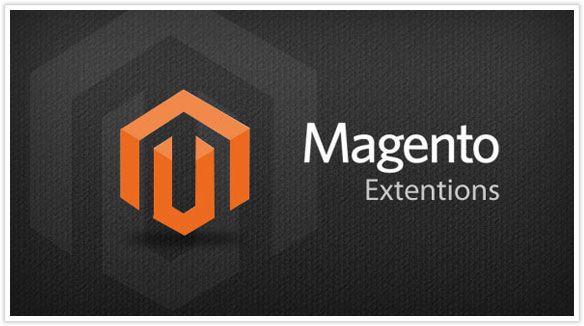
There are a number of Magento extension development companies that regularly evolves in developing the best Magento extensions that can be used at a number of places. As these extensions play a major role in enhancing Magento experience, below we have presented a handy guide for the Magento extension installation for your convenience. Let us have a quick look over that:
Pre-Installation Steps:
-
Deactivating the Cache: The Magento front end generally depends upon the caching in order to provide with a faster customer experience. Being an exceptional tool, this needs to be deactivated or disabled as it creates a havoc during its installation process. In order to make sure that it is not causing any problems, we should first take a preventive measure by turning it off. This needs to be done from the admin panel. For having an access to this, one has to navigate to the cache management page by going through System > Cache Management and select all the caches in order to disable them. Click on ‘disable’ from the drop-down menu in order to submit the change.
-
Deactivating the Compilation Mode: For the majority of the developers it should not be a problem to remove the Magento’s compilation mode from the store. Without going through a wide range of details, the compilation mode considers a number of files that are spread out over the system while compiling it to a single file in order to run quickly. You can navigate through System > Tools > Compilation in order to check that the compiler status is ‘Disabled’. If it is not disabled, just click the ‘Disable’ button on the right-hand side of the screen.
Selecting Your Own Installation Method: There are majorly two different methods of installing the extensions. Let us have a quick glance at both the methods and different way of approach.
-
Using Magento Connect: The Magento Connect Manager is used by the store owners and can be considered as an automated process. For using this method, first you need to have a user account for the Magento Connect and secondly, you need to have Magento Admin Account with the access to the Magento Connect Manager. Being a quite easy implementation process, you need to follow the below given steps:
-
The very first step is to find the link of the extension on the Magento that you wish to install.
-
Click on the install now option and if you are not being logged in into the site, you will be prompted to do so.
-
Select the version of Magento connect that you are using, accept the license agreement of the extension and then copy the extension key.
-
Log in to the admin console of the store and go to System > Magento Connect > Magento Connect Manager and reenter the administrator credentials.
-
Make sure you have full access to the administrator console because if you are having limited access, the Magento will not allow you to proceed.
-
As soon as you login to the manager, you can simply paste the extension key and install it.
-
-
Manual Installation: The manual installation method, as its name suggests involves manually installation of the files through FTP or command line. It requires great expertise on the files while manually dropping them into the Magento installation. For the manual installation, you must have extension key from Magento Connect or all the files used by the extension and the FTP/SSH access to the website. Even though the connect manager is considered as one of the useful tools for installing extensions, it is better to prefer hands-on method when it comes to installation. Follow the below given steps for manual installation:
-
If you are using an extension key, login to the webserver using the SSH credentials and navigate to the store root.
-
Run a command ./mage download [channel name] [package name] and download the package from Magento connect. You can determine the channel and the package name through the last two sections of the Magento connect extension key.
-
Navigate through [path to Magento]/downloader./cache/community and copy file to the local machine. Here you can have set of files ready to be dropped onto the Magento instance.
-
Finally, arrange the files at the proper place and using the FTP client, drag all the files into the store root of Magento instance.
-
Thus, this is how you can undergo the process of Magento extension installation by using any one method from the above-mentioned methods.

